If you’re anything like me, you’ll use Google several times a day, and if you’re not too computer savvy, you’ll probably be using Google at its basic level. Don’t get me wrong, it’s nothing to be ashamed of, in fact, you’re a winner already because Google is the world’s most popular search engine.
Here, I’ll show you how to use Google more effectively to bring you the search results you are looking for.
The Basics
Spelling
No need to worry about spelling, Google’s spell checker will automatically use the most common spelling of any given word and provide you with the results.
Capitalisation
Google is not case sensitive, so searching for natural history museum is the same as Natural History Museum.
One of my favourite things Google does is give you immediate results for several search terms.
Weather
If you type in weather, Google will instantly provide you with the current weather in your location, which includes; temperature, precipitation and wind.
It’ll also give you the weather forecast in hours and the following week, neat eh? If you’d like to find out the weather for another location, just type in weather followed by a location.

Dictionary
Type in the word define in front of any word to see its definition.
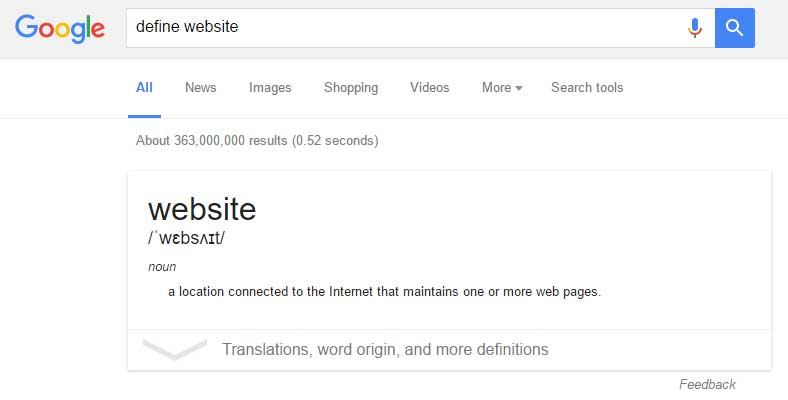
Calculations
Enter in a maths equation, for example, 21/3 to find 21 divided by 3 or 3*7 to find 3 multiplied by 7. You can also solve complex graphic equations. Tip: Type in calculator to bring up Google’s own online version, which includes scientific functions.
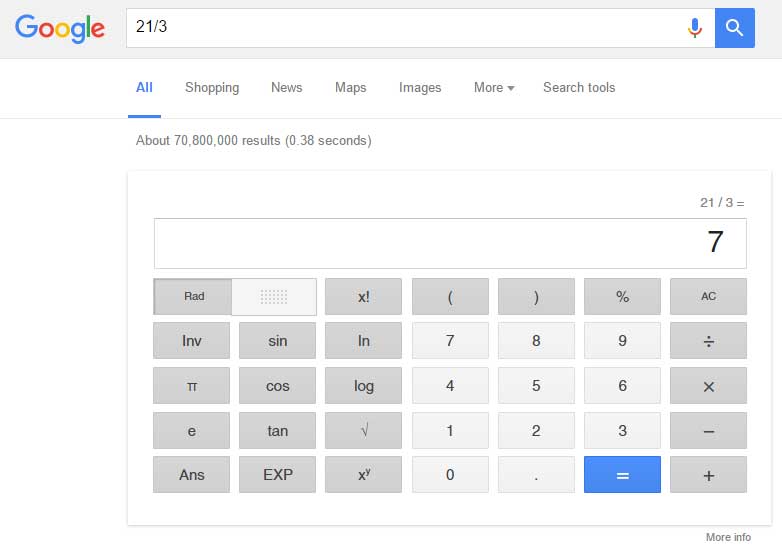
Unit Conversions
Enter any type of conversion, for example; 5 pounds in rands or 20m in km.
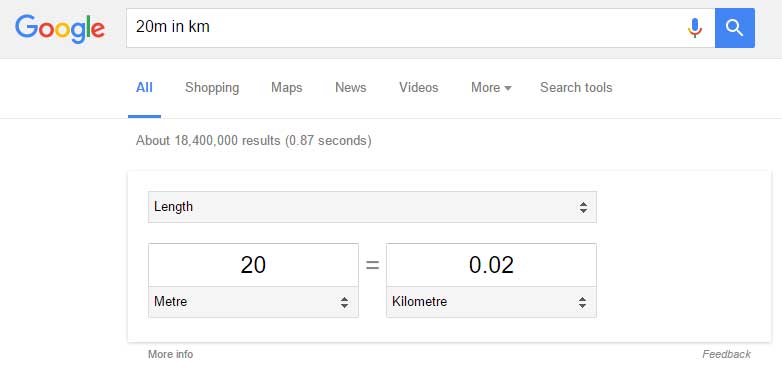
Sports
Type in the name of a team to see a recent schedule, game scores and more.
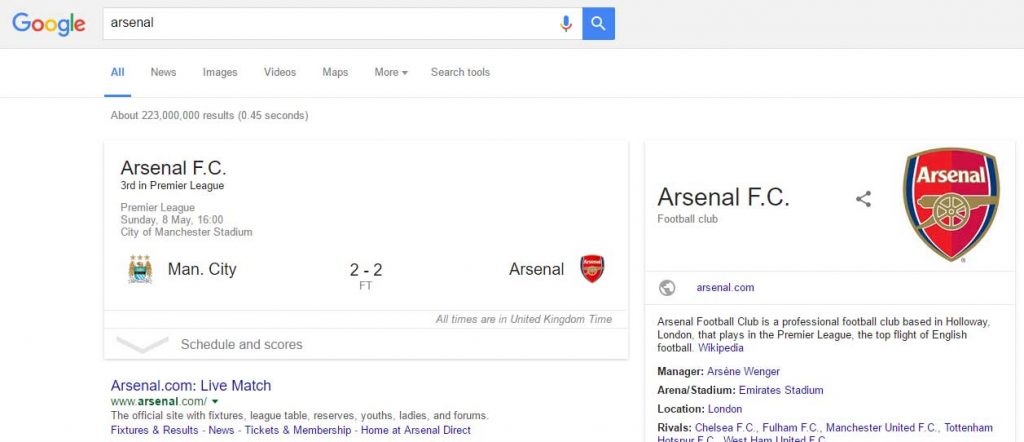
Information
Enter the name of a celebrity, location, movie, or song to find related information.
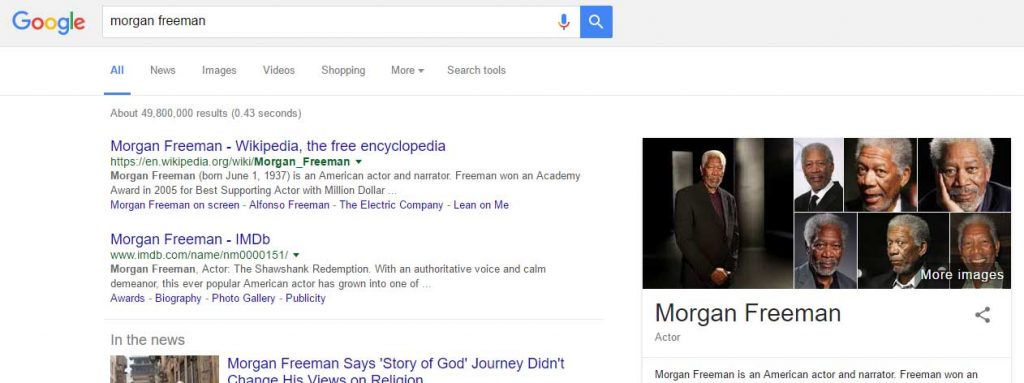
Flight Information
Search the name of an airline and flight number to find out information about that flight.
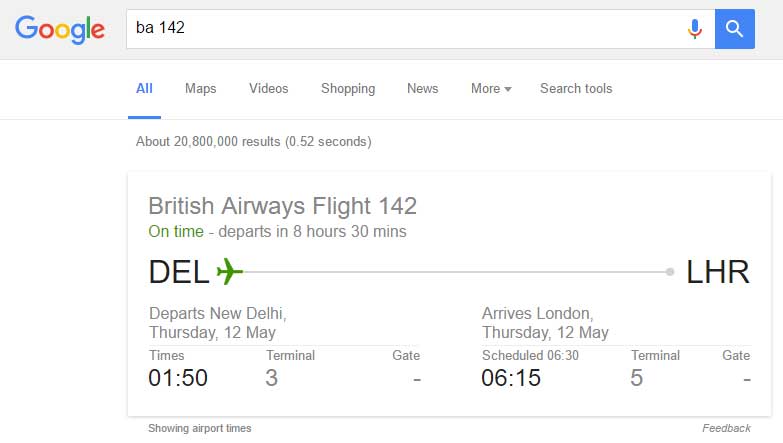
Time and Timer
Type in time and Google will instantly provide you with the current time in your location, which includes; day, date and year. To find out the time for another location, just type in time followed by a location, for example, time hong kong.
If you type in an amount, following a unit of time, Google will automatically begin the countdown, for example, 30 minute timer. Tip: Look out for the stopwatch tab on the same interface.
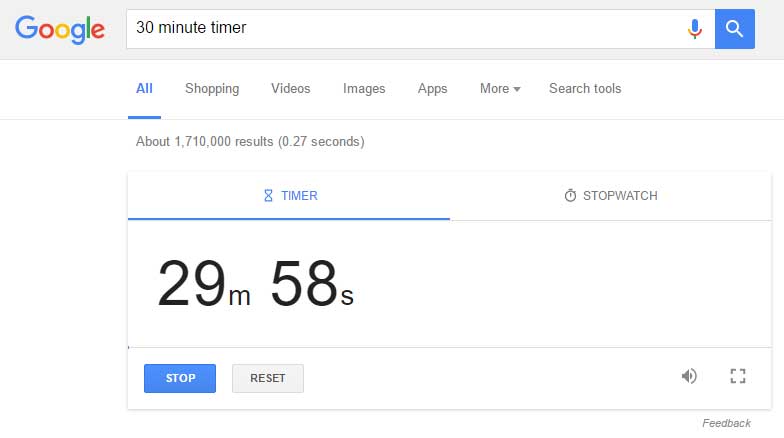
So, now you’re aware of the very basics of what Google can do for you, let’s move on to using Search Operators.
Using Search Operators
When using search operators and other punctuation you can get more specific search results.
Punctuation and Symbols
| Symbol | Usage |
|---|---|
| + | Search for Google+ pages or blood types, for example, +Chrome or AB+ |
| @ | Find social tags, for example, @designfreakme |
| £ | Find prices, for example, desktop computer £500 |
| # | Find popular hashtags for trending topics, for example, #KeepCalm |
| – | When typing a dash before a search term or site, Google will exclude sites with that information from your results. This is useful for words with multiple meanings, like Jaguar the car brand and jaguar the animal, for example, jaguar speed -car or pandas -site:wikipedia.org |
| “ | When typing a word or phrase in quotes, your results will only include pages with the same words in the same order as the ones inside the quotes. Only use this if you’re looking for an exact word or phrase, otherwise, you’ll exclude many helpful results by mistake, for example: “imagine all the people” |
| * | Include an asterisk as a wildcard for unknown terms, for example: “speak of the *” |
| . . | When separating numbers with two periods without spaces, you’ll see results that contain numbers in a range, for example, laptop 500..1500 |
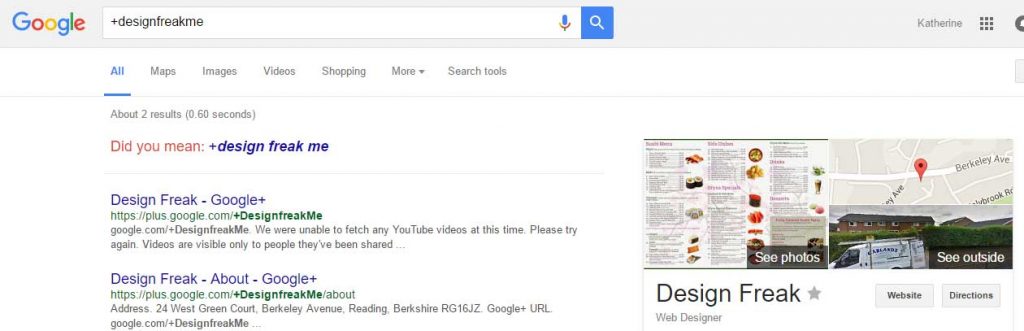
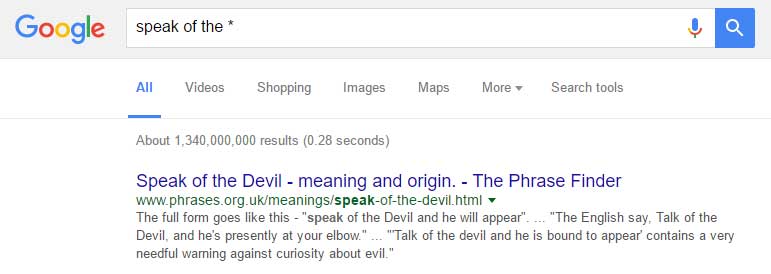
Search Operators
| Operator | Usage |
|---|---|
| site: | Get results from specific sites or domains, for example, Benefits site:theguardian.com and benefits site:.gov.uk |
| related: | Find sites that are similar to a web address you already know, for example, related:netflix.com |
| OR | Find pages that might use one of several words, for example, crisps OR chips |
| info: | Get information about a web address, including the cached version of the page, similar pages, and pages that link to the site, for example, info:google.com |
| cache: | See what a page looks like the last time Google visited the site, for example, cache:gov.uk |
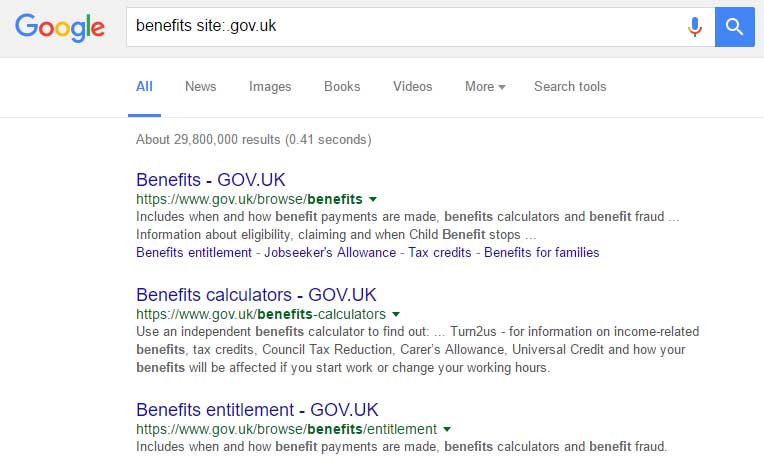
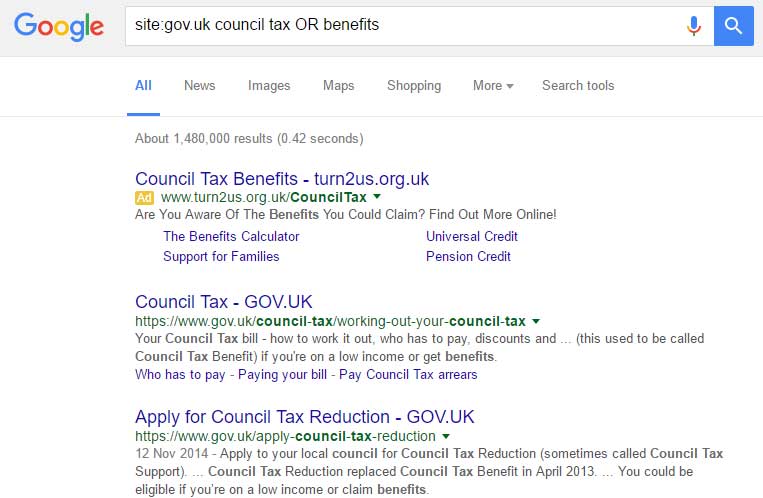
Note: When you search using operators or punctuation marks, don’t add any spaces between the operator and your search terms. A search for site:theguardian.com will work, but site: theguardian.com won’t.
Any more to add? Share it in the comments below and I’ll update the article. Thanks!
constantly i used to read smaller articles that as well clear their motive, and that is also happening with this piece
of writing which I am reading here.
Thank you!
I love it whenever people come together and share views.
Great website, keep it up!
Thank you!
Hi there! Would you mind if I share your blog with my twitter group?
There’s a lot of folks that I think would really
enjoy your content. Please let me know. Many thanks
No problem at all, go ahead!